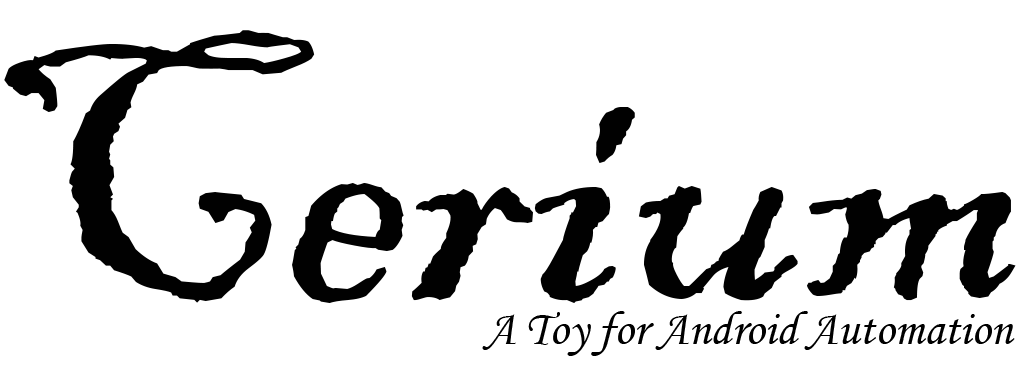Quickstart¶
Eager to get started? This page gives a good introduction in how to get started with Cerium.
First, make sure that:
- Cerium is installed
- Your Android phone has USB debugging turned on in developer options.
Let’s get started with some simple examples.
Unlock Your Android Phone¶
Unlock your Android phone with Cerium is very simple.
Begin by importing the Cerium module:
>>> from cerium import AndroidDriver
Now, let’s create a new instance of the android driver:
>>> driver = AndroidDriver()
OK, let’s unlock your Android phone by password:
>>> driver.unlock(1997)
That’s all well and good, but it’s also only the start of what Cerium can do.
Use Basic Button¶
Home Button:
>>> driver.home()
Back Button:
>>> driver.back()
Menu Button:
>>> driver.menu()
Switch Button:
>>> driver.switch()
Power Button:
>>> driver.power()
Brightness Down Button:
>>> driver.brightness_down()
Brightness Up Button:
>>> driver.brightness_up()
Volume Mute Button:
>>> driver.volume_mute()
Volume Up Button:
>>> driver.volume_up()
Volume Down Button:
>>> driver.volume_down()
There are more buttons waiting for you to discover. Even you can use driver.send_keyevents() to send a Android keyevent.
Device Connection Management¶
I really don’t like play Cerium with a USB cable, so let’s embracing the wireless world:
>>> driver.auto_connect() # connect to your device via TCP/IP automatically
Now you can unplug the USB cable, and control your device via WLAN.
We can get rid of the limit of the USB cable within a certain range it!
Application Management¶
Show all packages fliter by keyword:
>>> driver.view_packgets_list(keyword='tencent')
['com.tencent.mm', 'com.tencent.android.qqdownloader', 'com.tencent.tim']
Let’s install an application:
>>> driver.install('tv.apk')
>>> driver.view_packgets_list(keyword='tv')
['com.hunantv.imgo.activity']
And then, uninstall it:
>>> driver.uninstall('com.hunantv.imgo.activity')
>>> driver.view_packgets_list(keyword='tv')
[]
View focused activity:
>>> driver.view_focused_activity()
'com.tencent.mm/.ui.LauncherUI'
Interact with Applications¶
Launch WeChat:
>>> driver.launch_app('com.tencent.mm/com.tencent.mm.ui.LauncherUI')
Let’s enter the chat interface and start chatting:
>>> element = driver.find_element_by_class('android.widget.EditText')
>>> element.clear()
>>> element.send_keys("I'm White Turing.")
Close WeChat:
>>> driver.close_app('com.tencent.mm')
File Management¶
Copy files from your computer to your phone:
>>> driver.push('tv.apk', '/sdcard/tv.apk)
Copy files from your phone to your computer:
>>> driver.pull('/sdcard/LICENSE', 'LICENSE')
Taking a screenshot of a device display, then copy it to your computer:
>>> driver.pull_screencap(local='screencap.png')
Ready for more? Check out the advanced section.